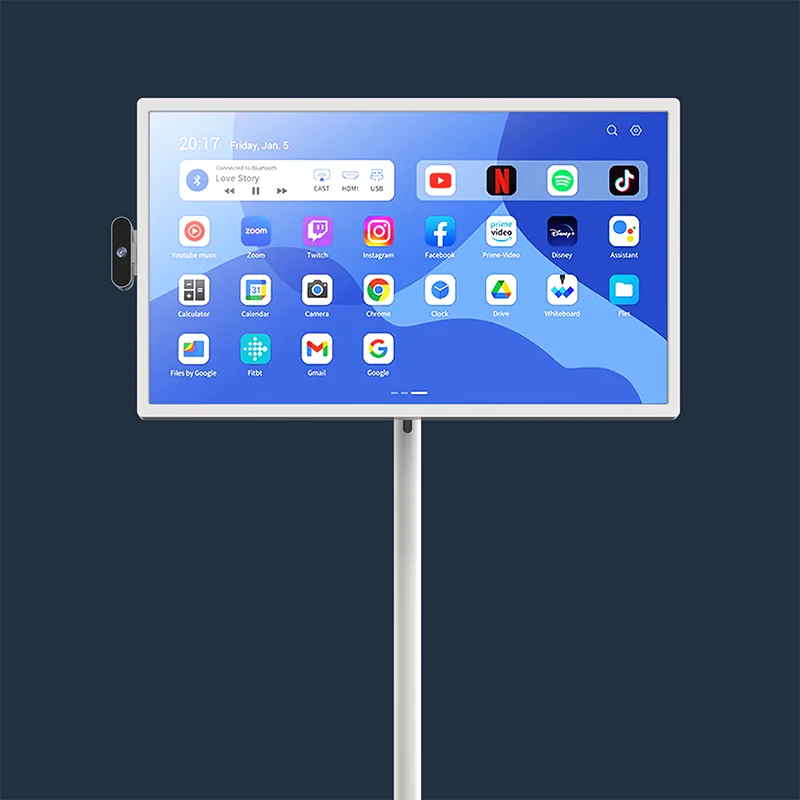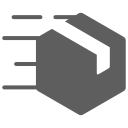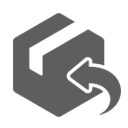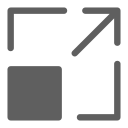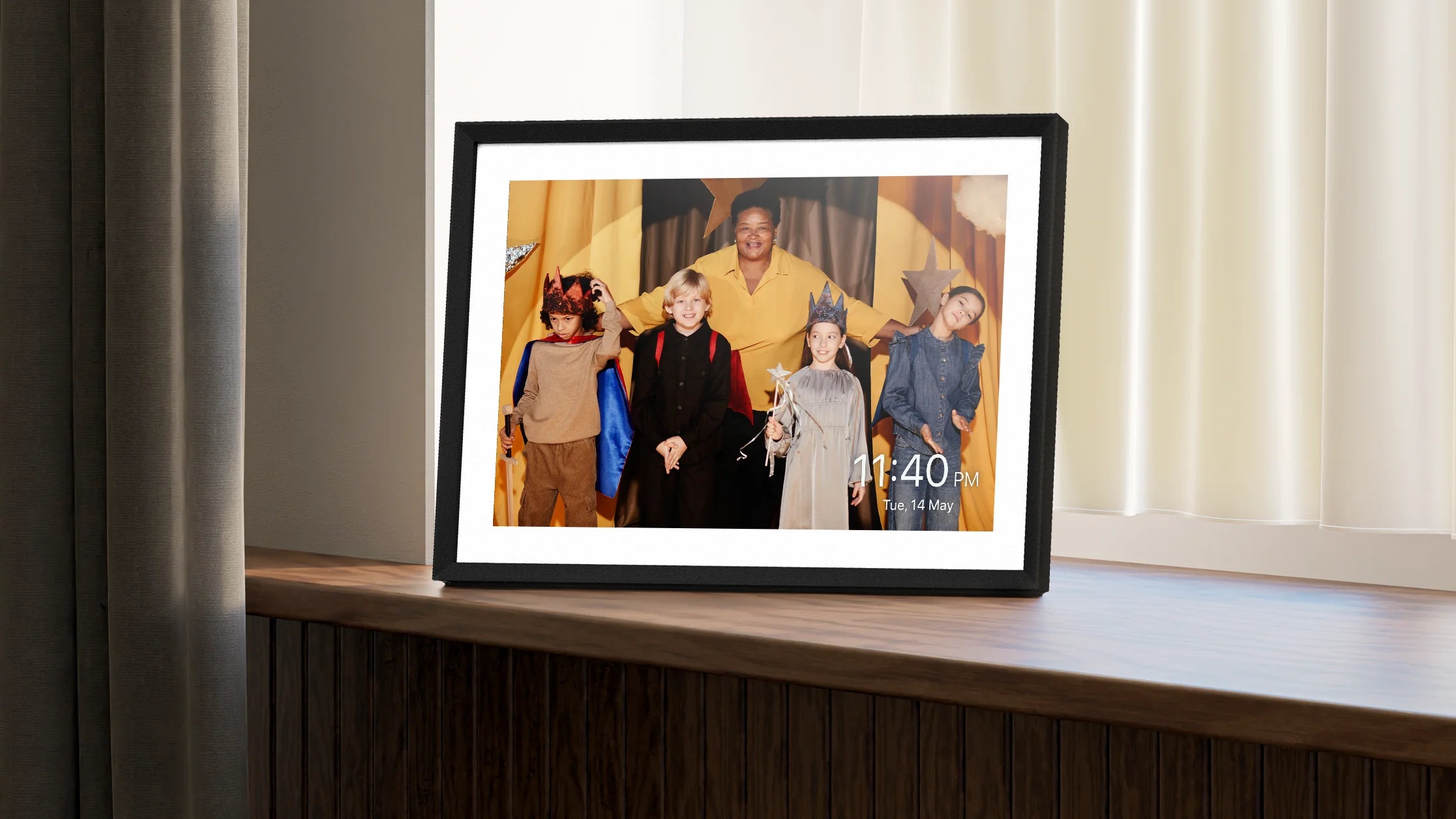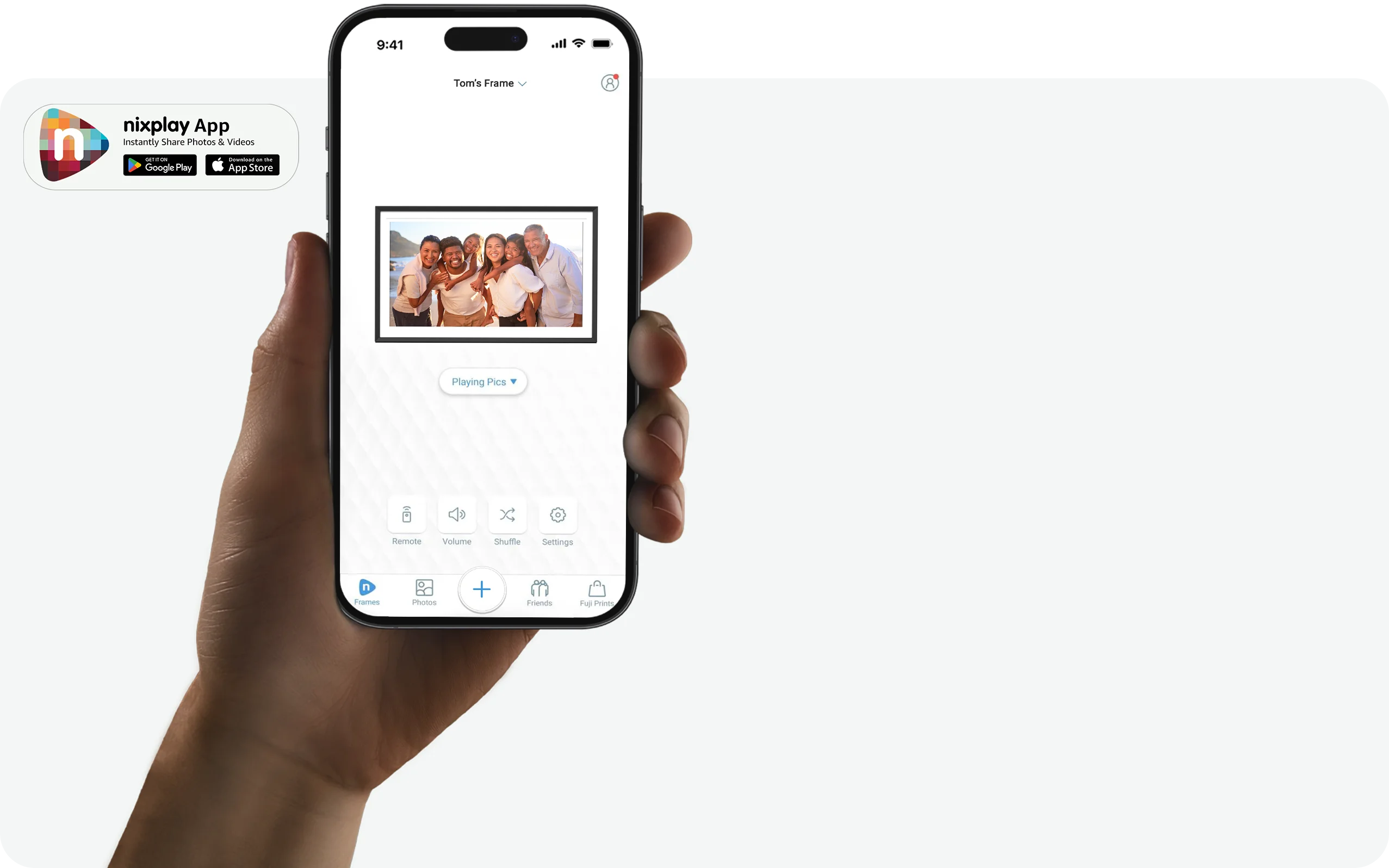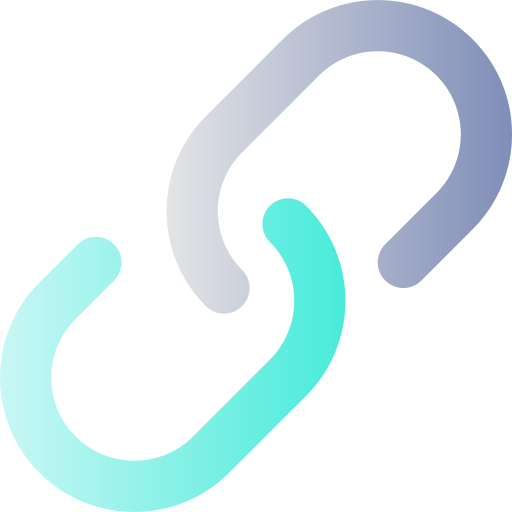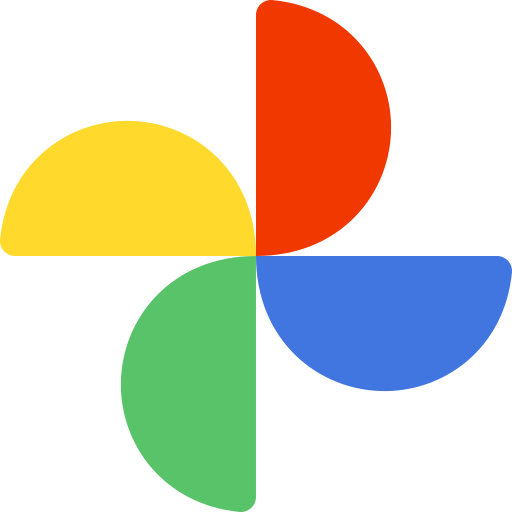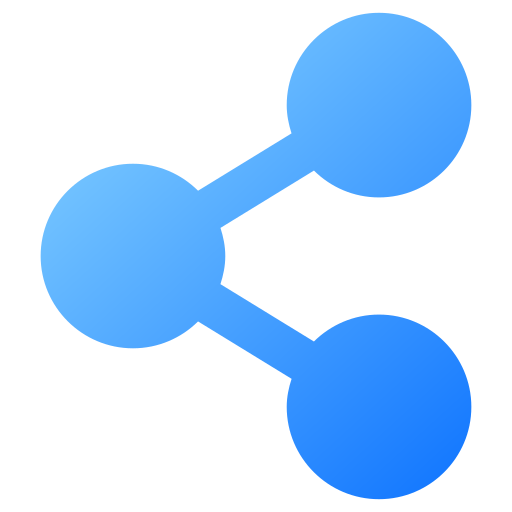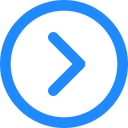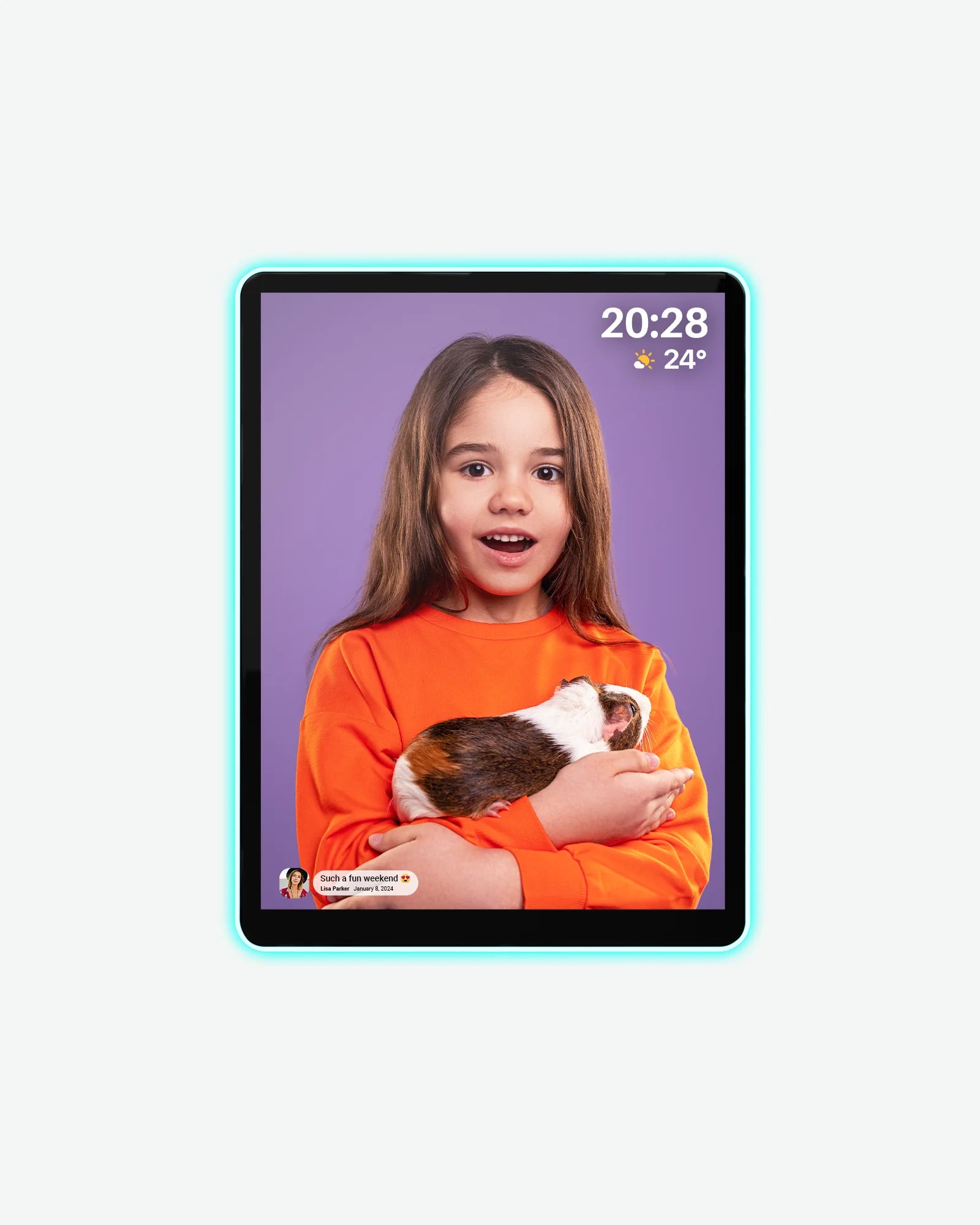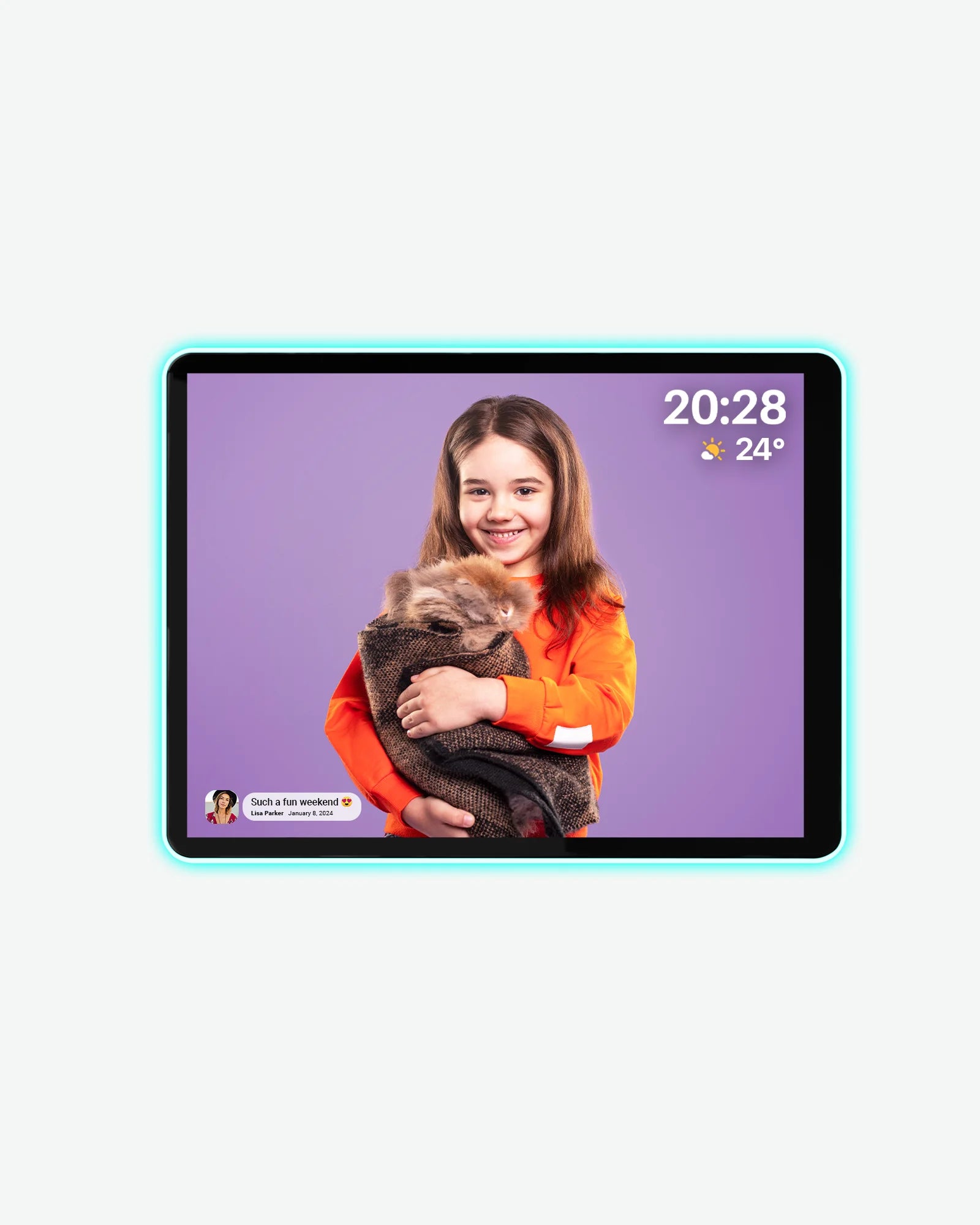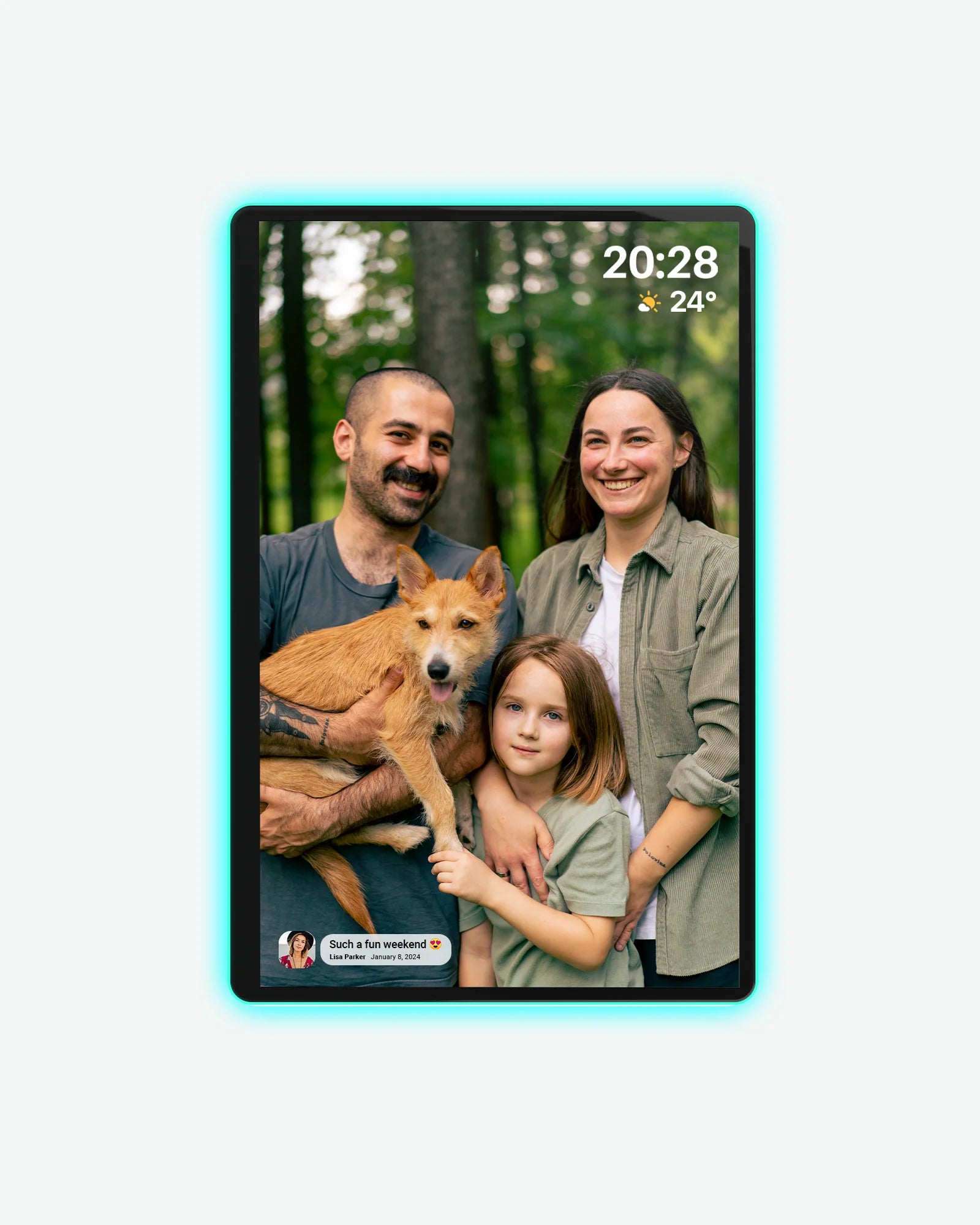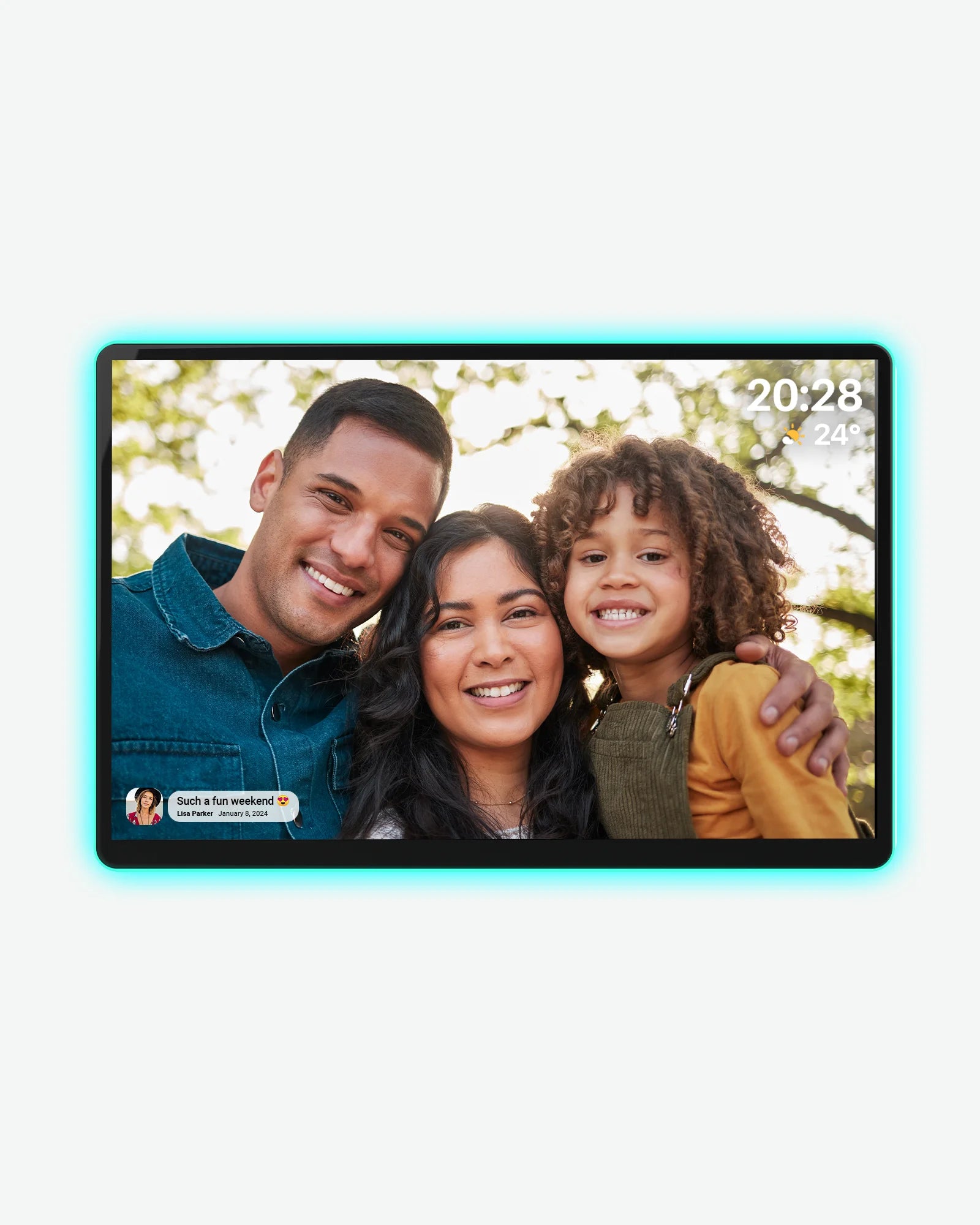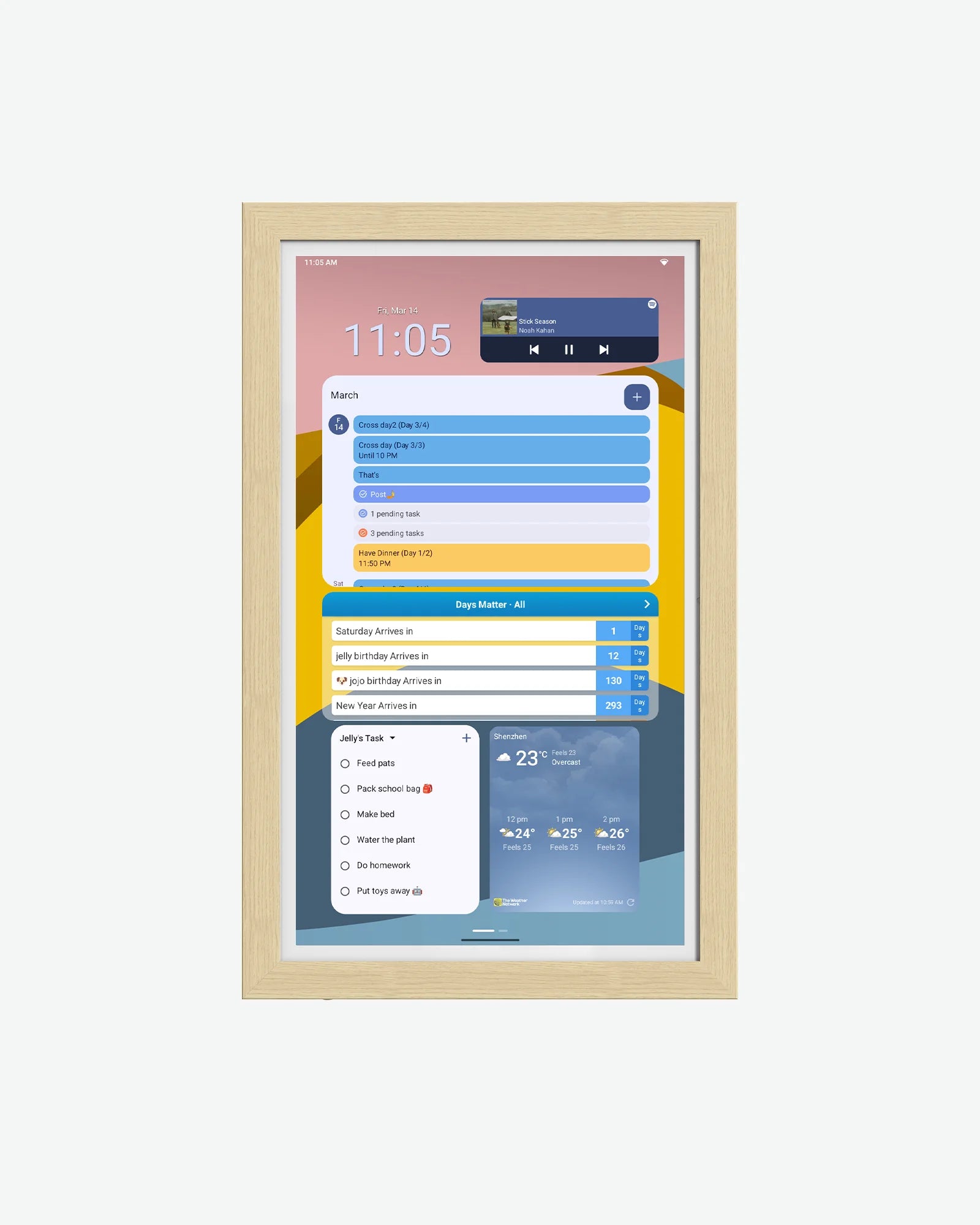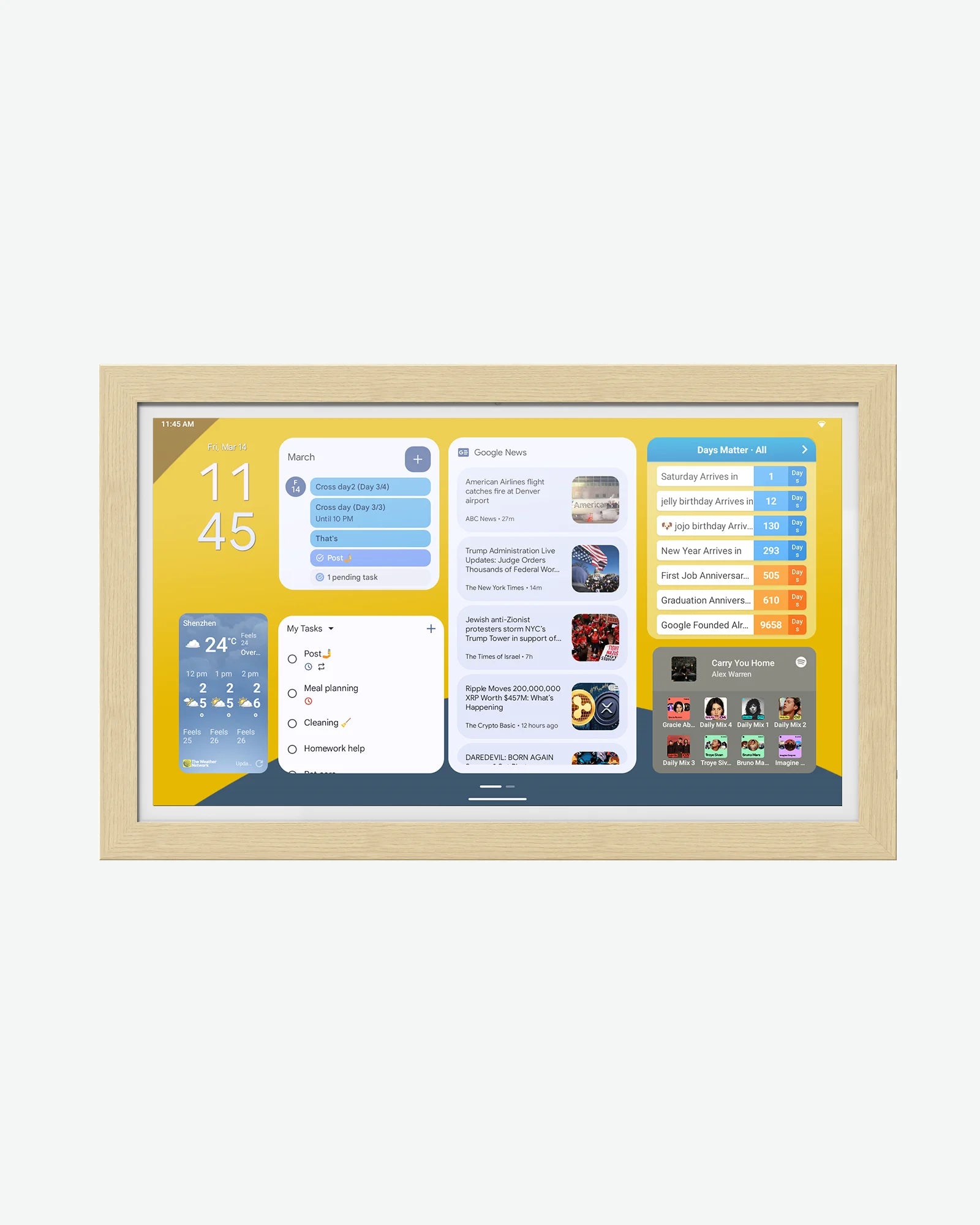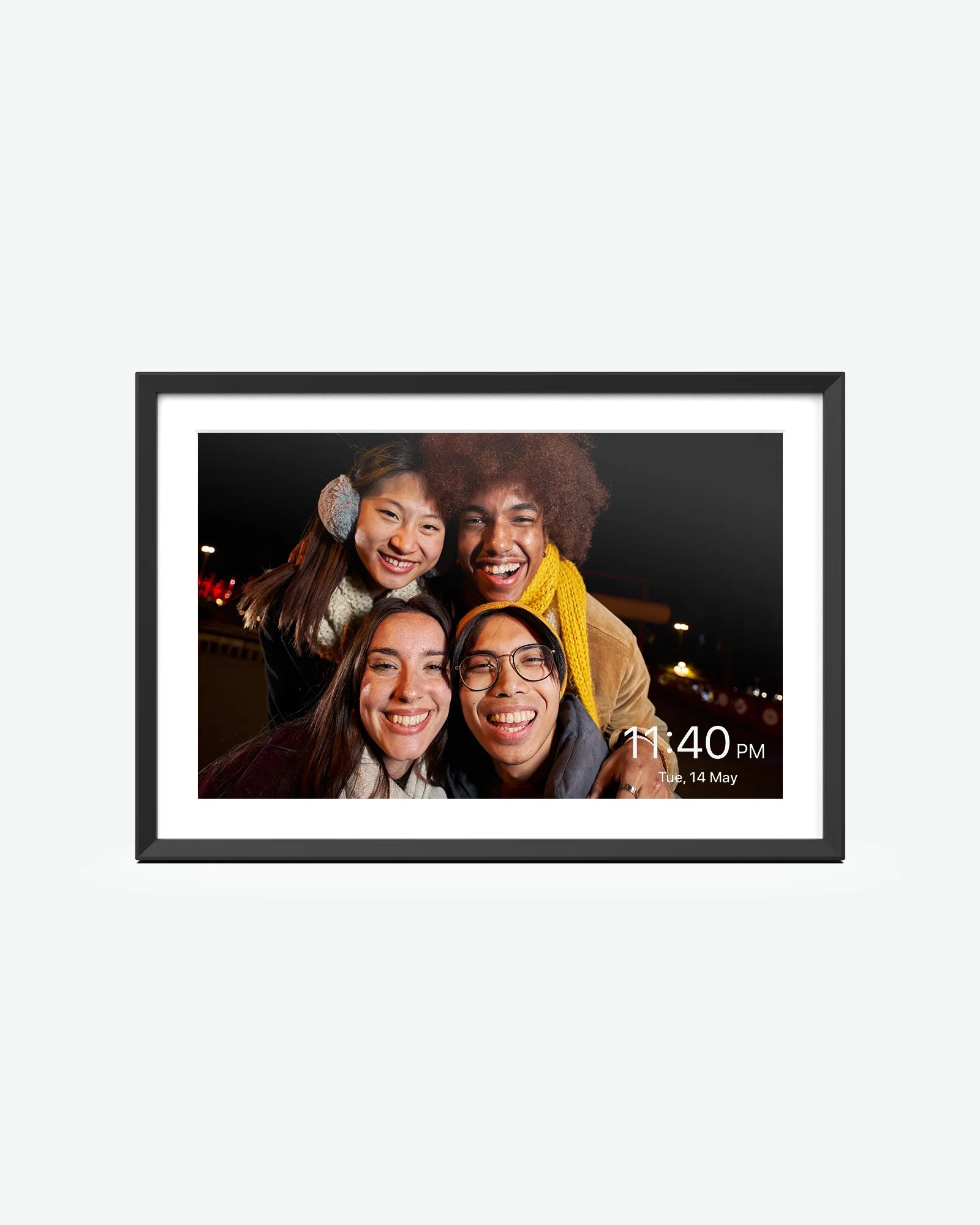
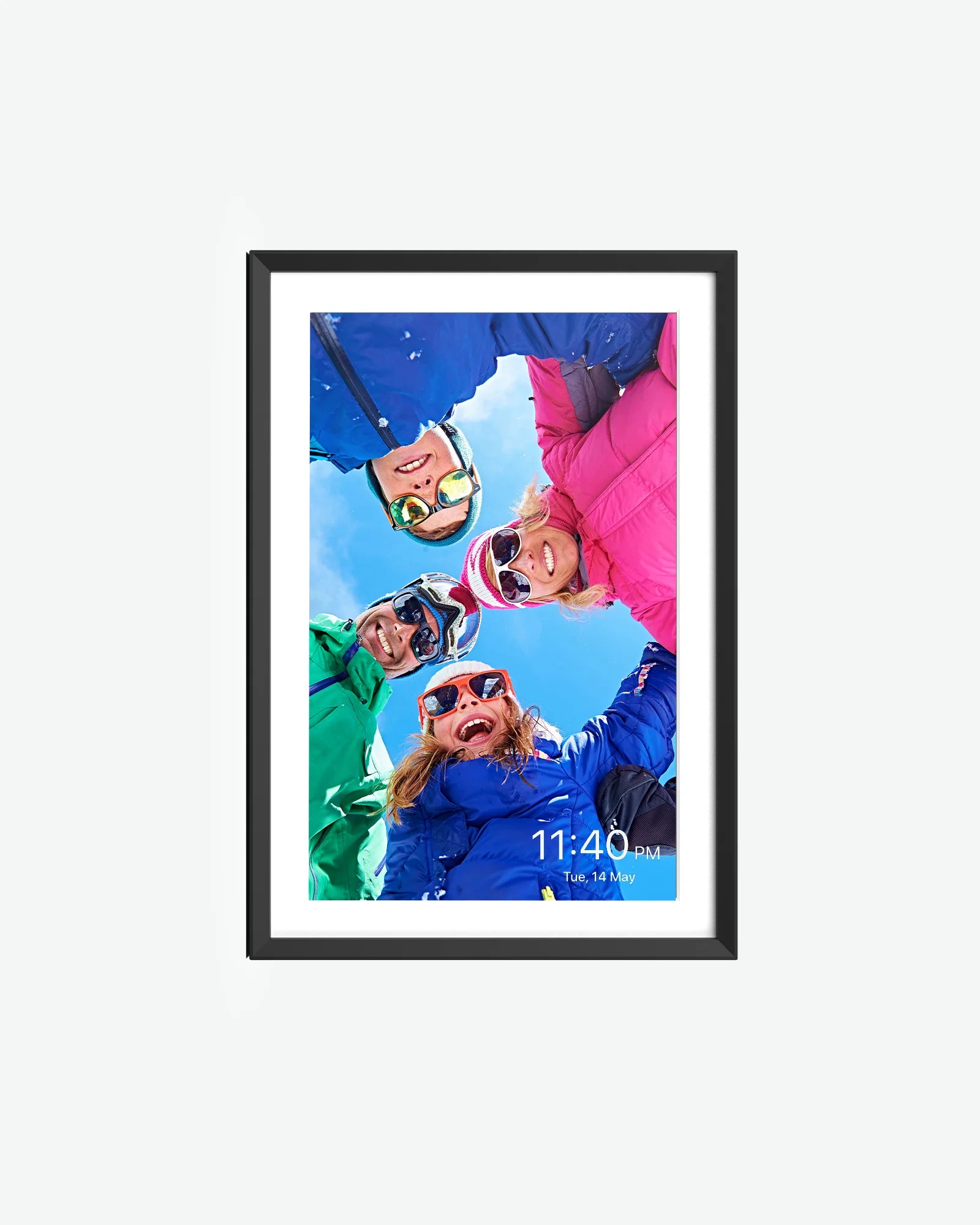

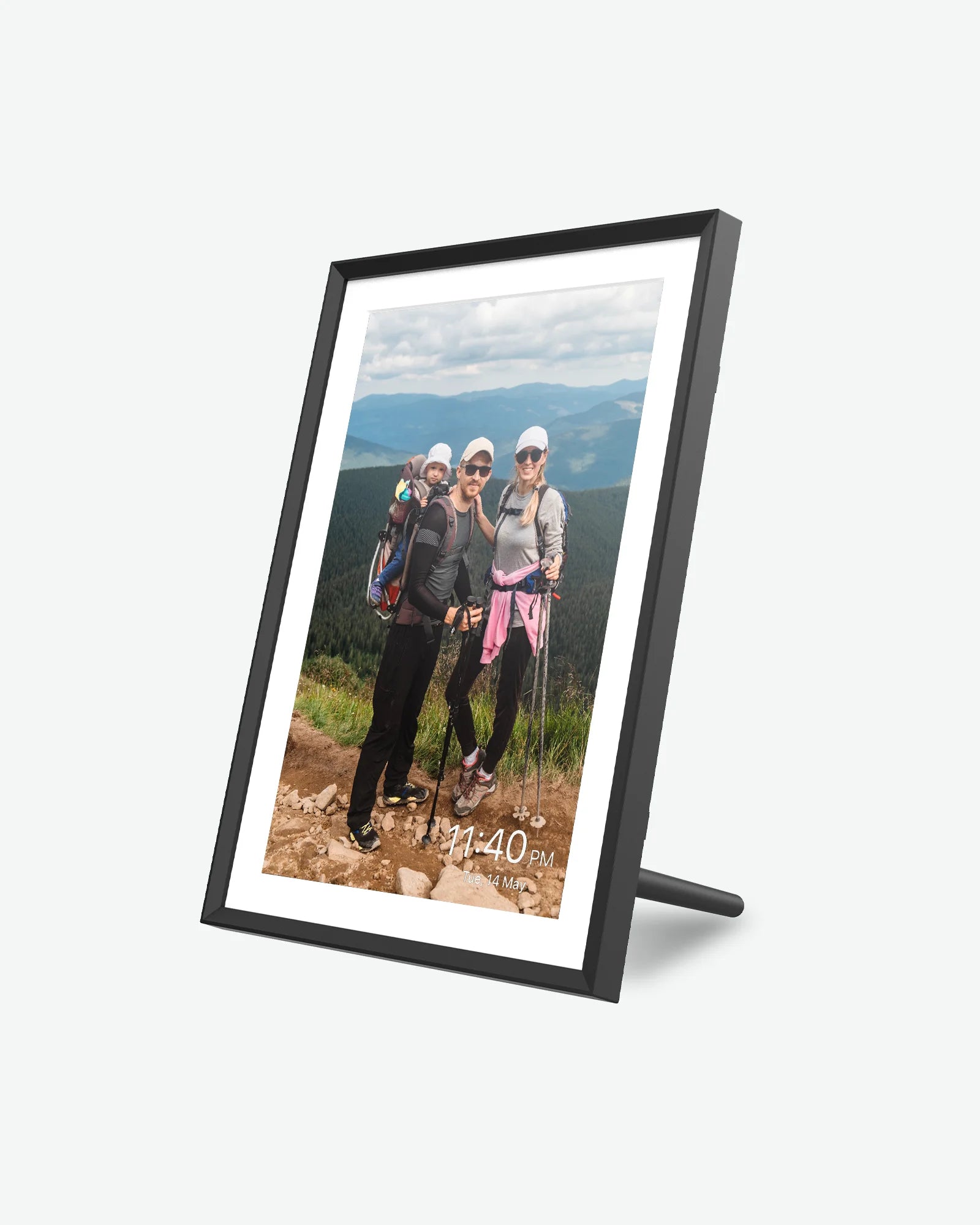
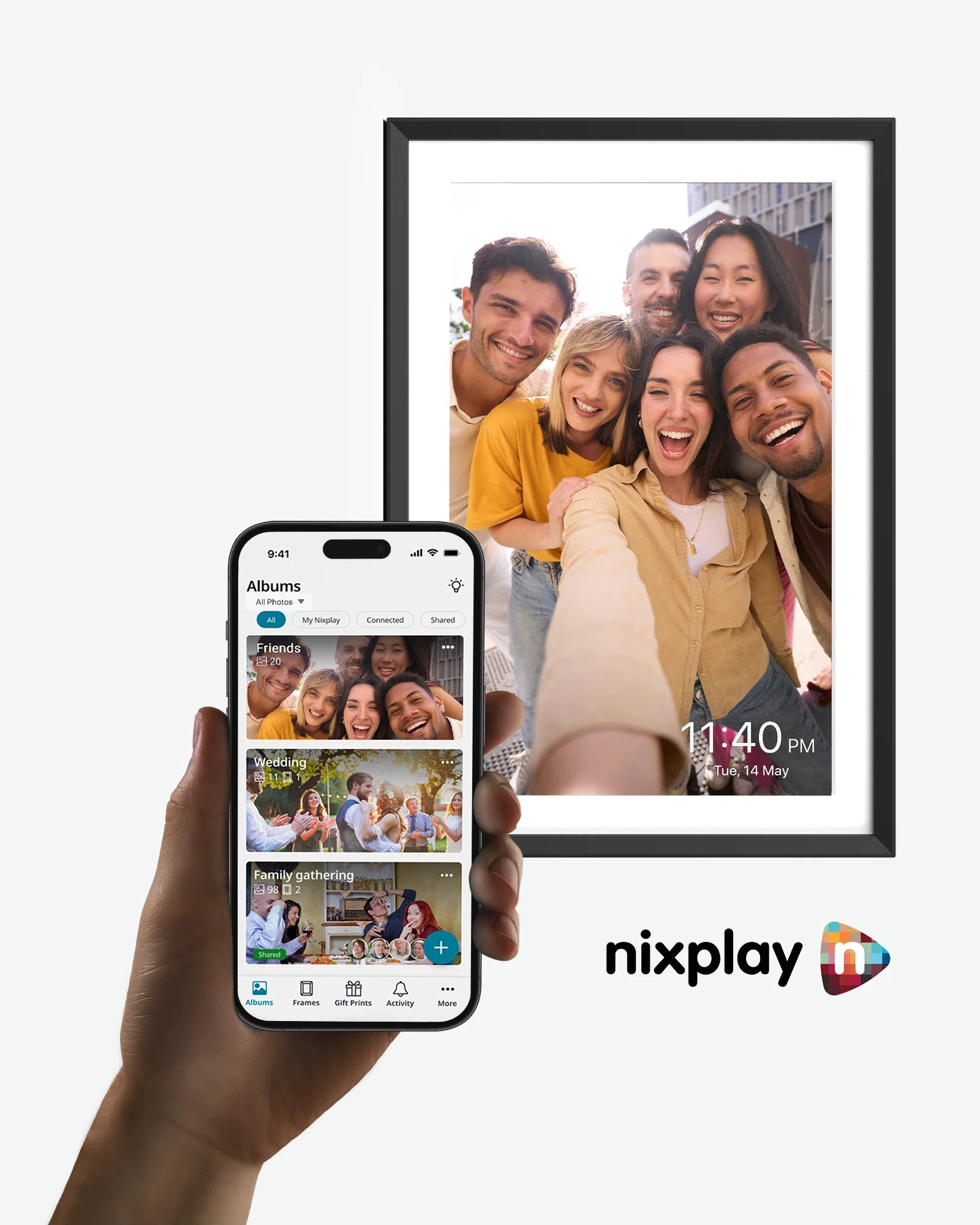

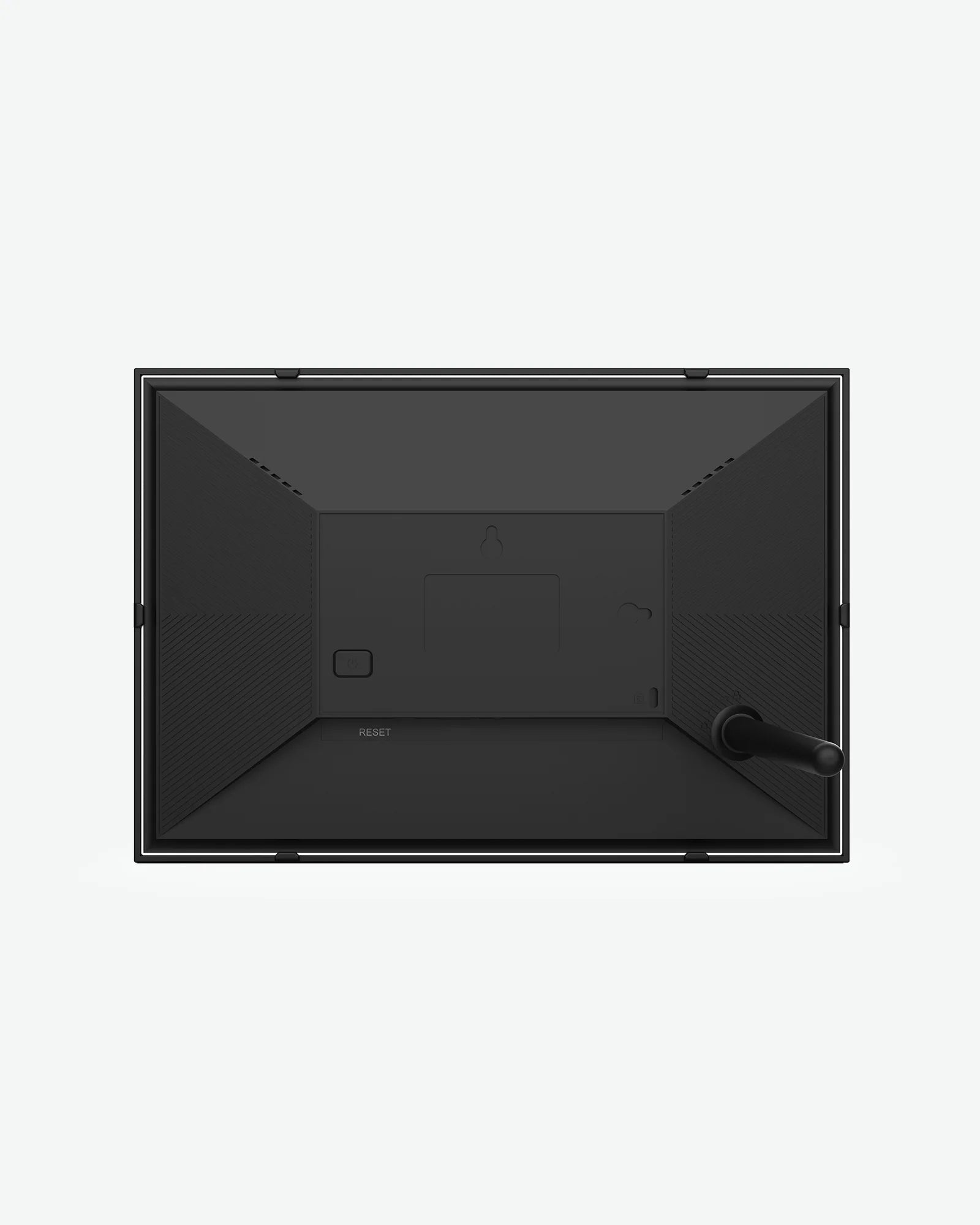

10.1" Digital Photo Frame
Key Features
- 10.1-inch HD IPS touchscreen, 16:10 aspect ratio
- 178° viewing angle providing a good visual experience
- Auto-rotate screen for both vertical and horizontal orientations
- Instantly share precious moments with the Nixplay app (available for both Android and iOS devices)
- Easy setup in just a few steps
- Privacy, security, and free cloud storage
- Built in Alexa voice assistant
- Smart, personalized design & smart sound sensor
We are offering free shipping to the U.S. on all orders.
Contact us within 30 calendar days for hassle-free returns.

- 15.6" Digital Photo Frame ×1
- Power adapter ×1
- User manual ×1
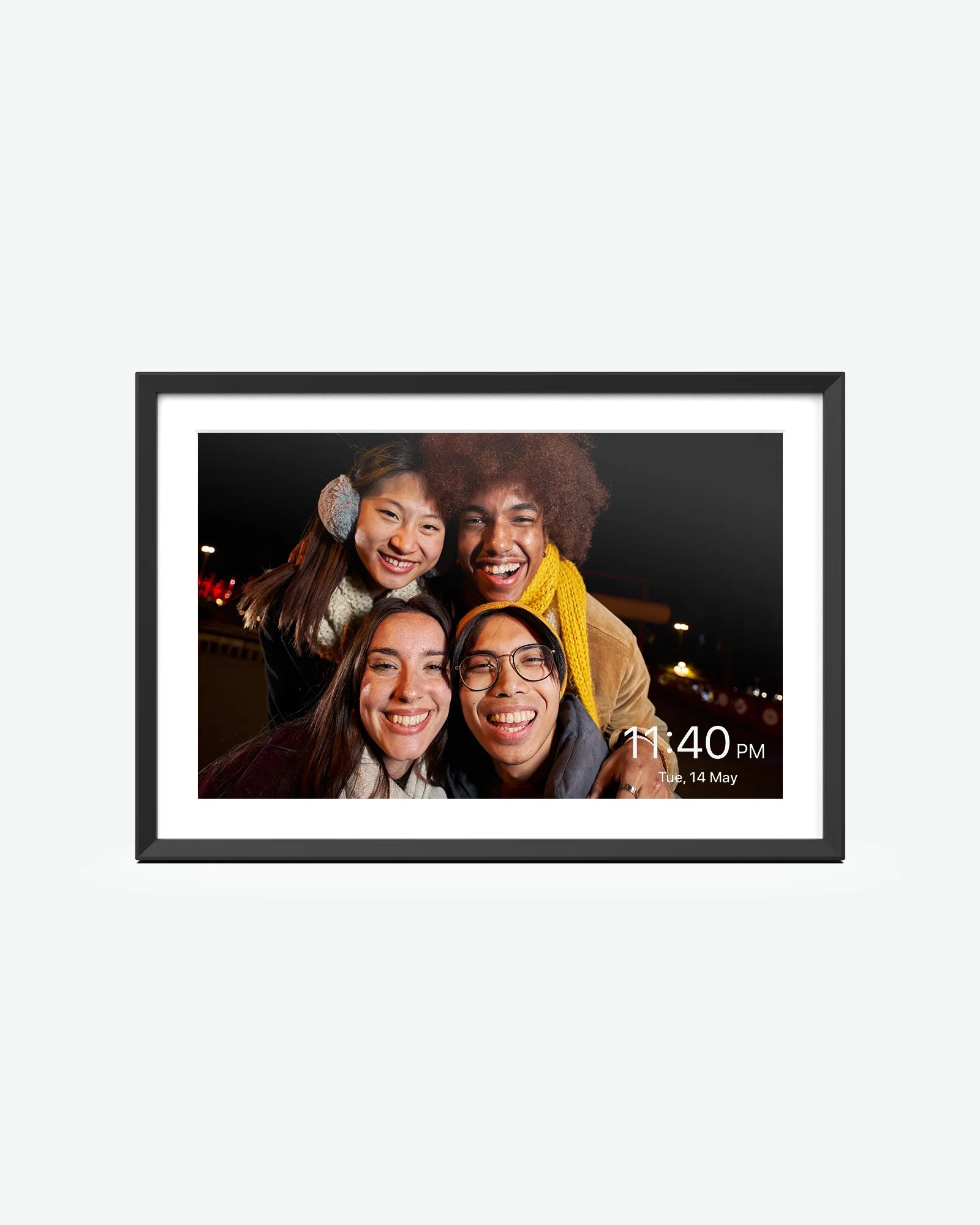

10.1" Digital Photo Frame
Capture every milestone.
Showcase your special moments easily with ApoloSign 10.1-inch Digital Photo Frame, bringing treasured memories to life.
10.1" HD IPS Touchscreen
Delivers vibrant colors and vivd details.
The 15.6" 1080p Full HD ApoloSign Digital Photo Frame ensures vibrant, crystal-clear colors and lifelike images. You can enjoy stunning photos and videos from wide 178° viewing angle and with excellent color accuracy. Place it in your space, and let your family and friends relive your best moments together.
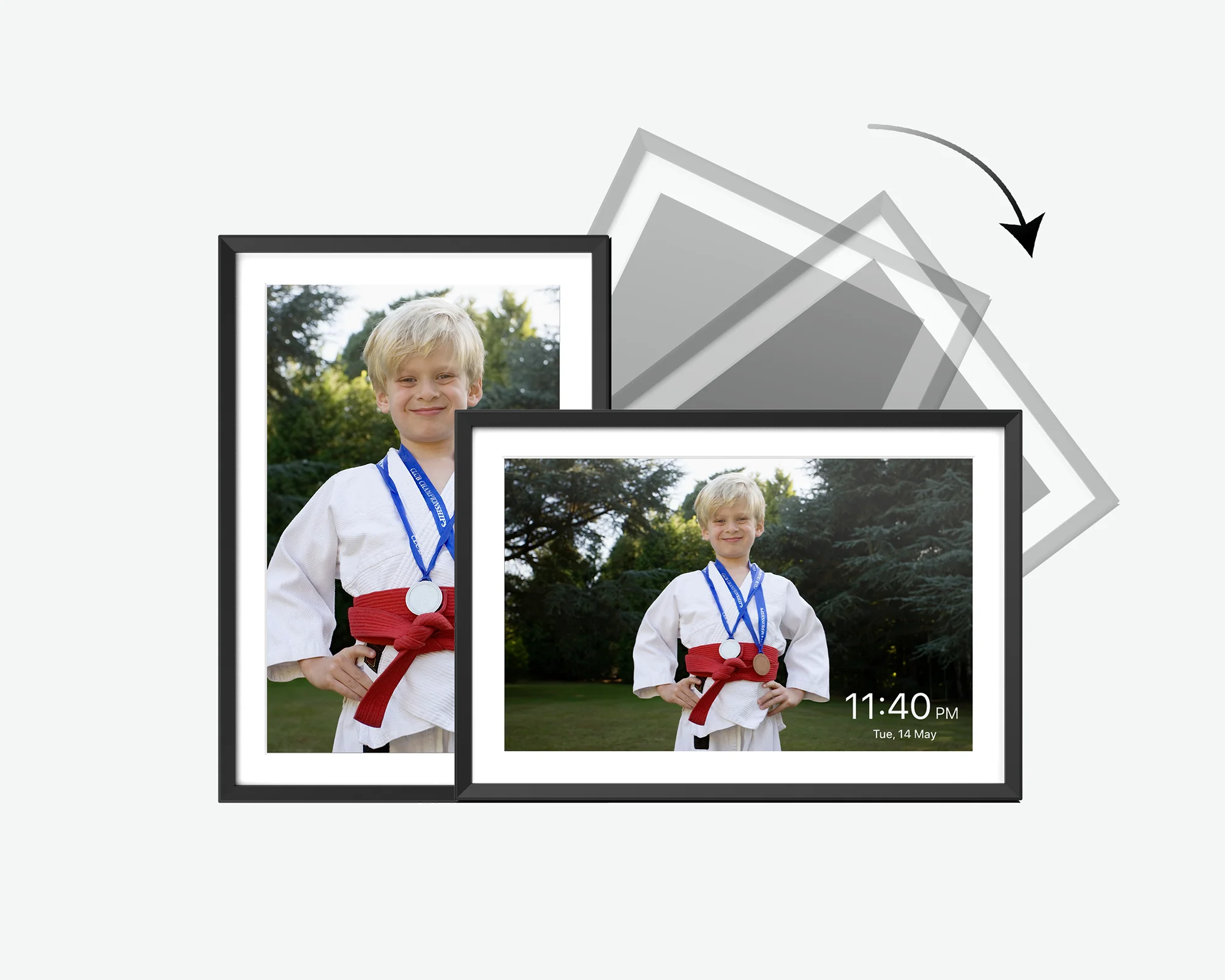
Display the way you like.
Because of the auto-rotate function, you can put this 10.1" Digital Photo Frame for both vertical (portrait) and horizontal (landscape) orientations. It's all up to you.

Wide viewing angle.
The IPS screen has a viewing angle of 178 degrees allowing the screen to display consistent colors and brightness within a wider range of angles.

Sleep mode.
Set time for your frame to automatically power off, without the need of manual operation everyday. During sleep mode, the frame displays a sleek clock for easy time-checking, without having to wake up the display fully.

Built-in smart sound sensor.
The built-in motion sensor activates the frame when you’re nearby and puts it to sleep when you leave the room. Your photos are always ready when you are, without wasting energy.
Easy to use.
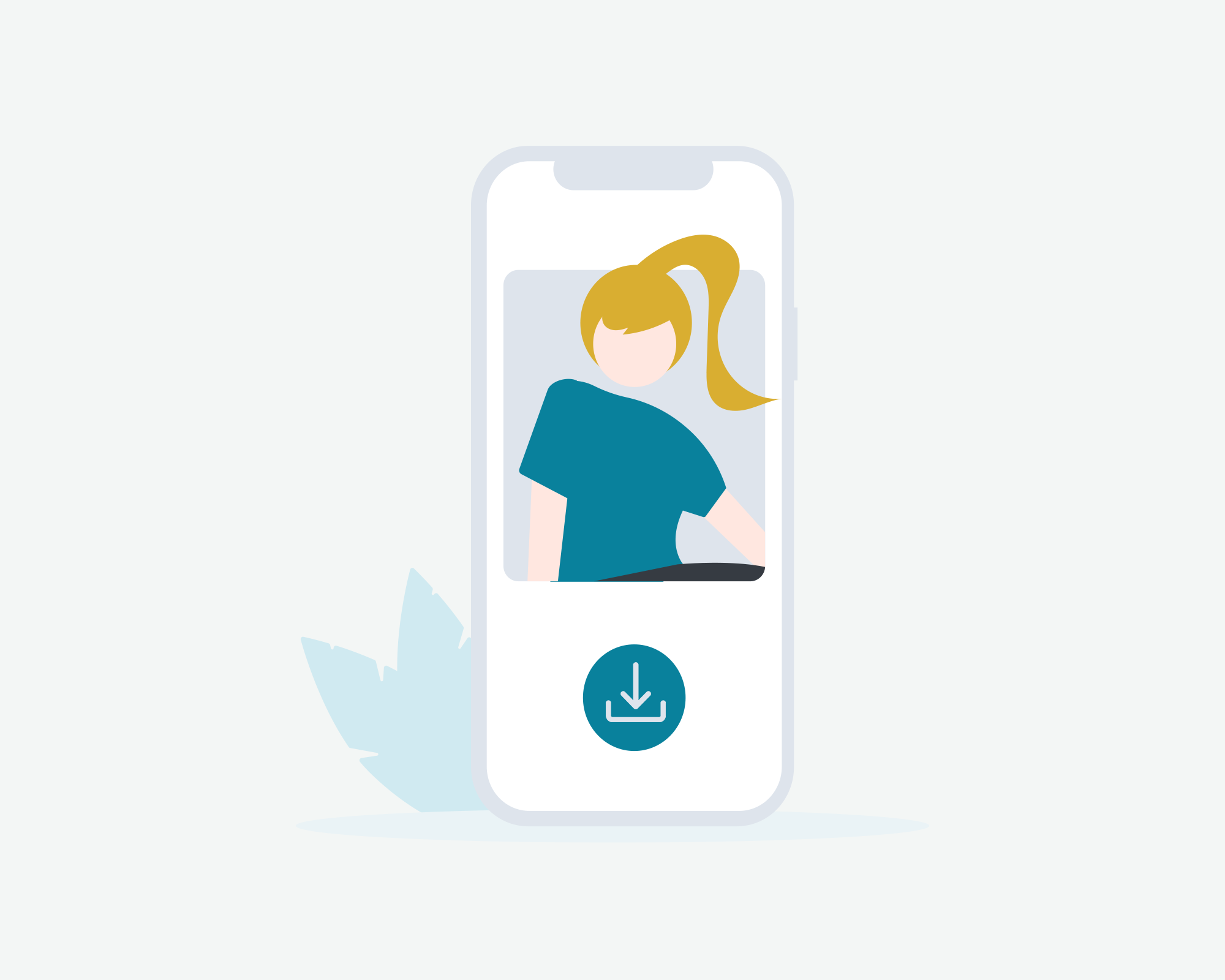
Download it
Download the app to your smartphone first. It's available on both iOS and Android.
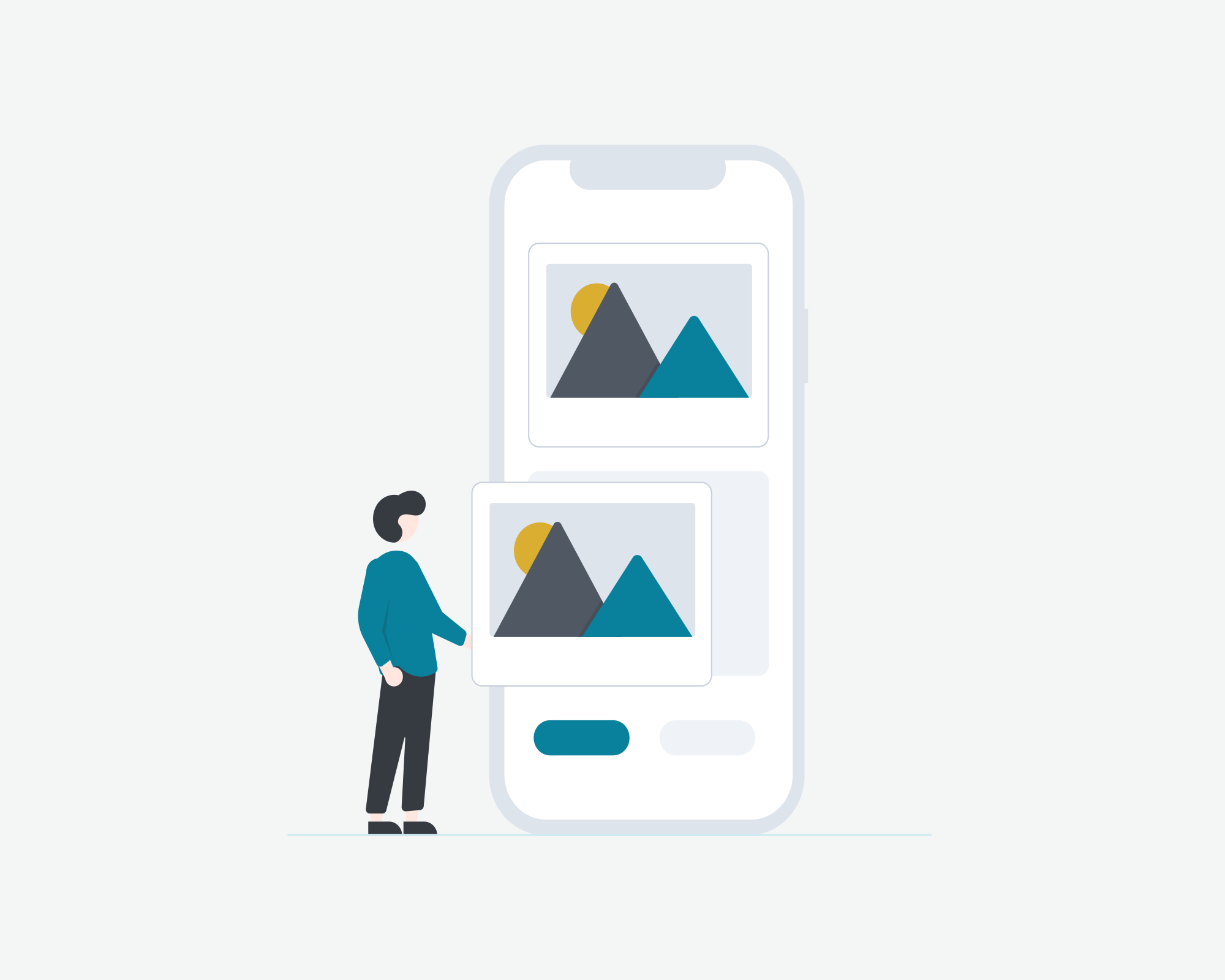
Capture it
Take photographs and videos of everything you love and turn them into lasting memories. Nixplay prompts and guides you through the best methods for capturing your story.
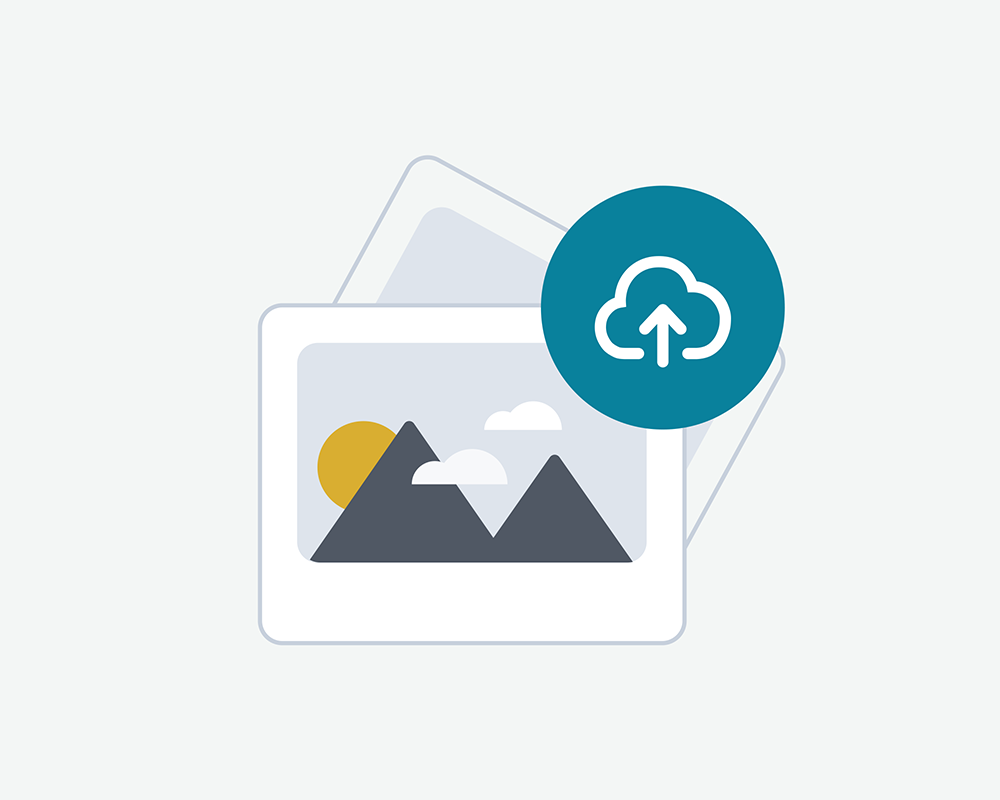
Upload it
Upload your photographs and videos to Nixplay albums, share them and assign them to your digital picture frames. Make sure your phone and photo freame are connected to a same Wifi.
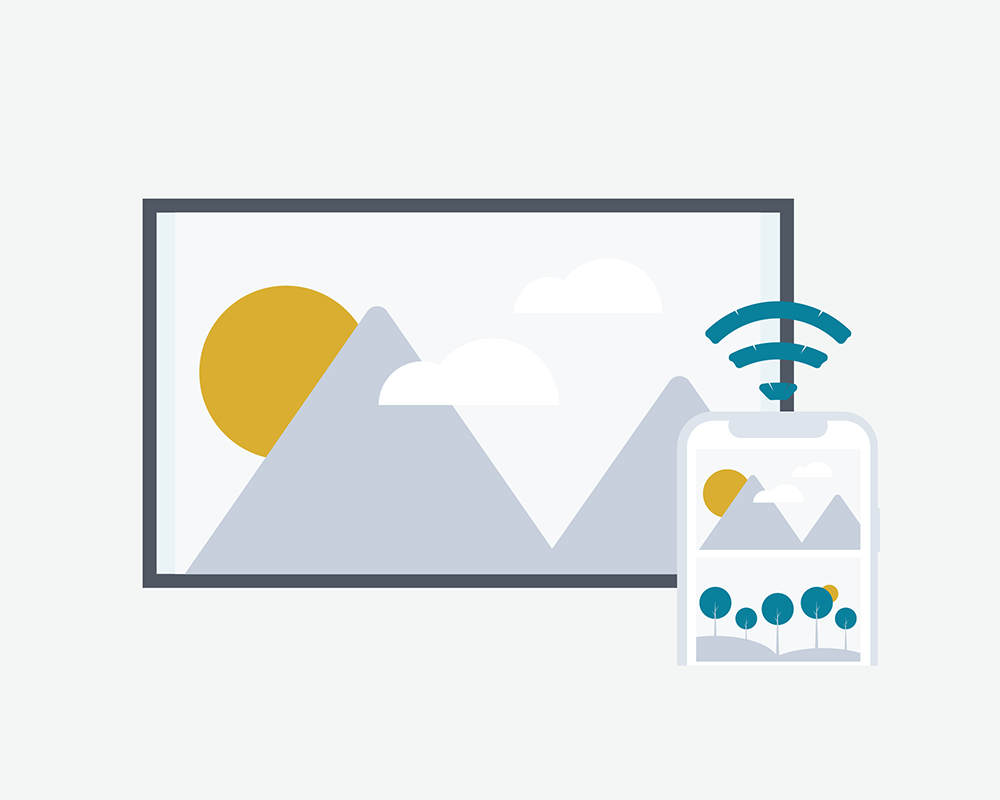
Show it
Now you can see your photos on the digital photo frame and place it wherever you like. They are the perfect way for you and your loved ones to relive favorite memories.

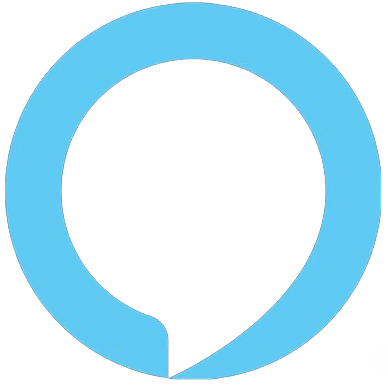
Built-in Alexa Voice Assistant
Alexa voice control supported.
Alexa voice commands to adjust volume, play, pause, page turning, etc., making it simple for people of all ages to interact with frames.
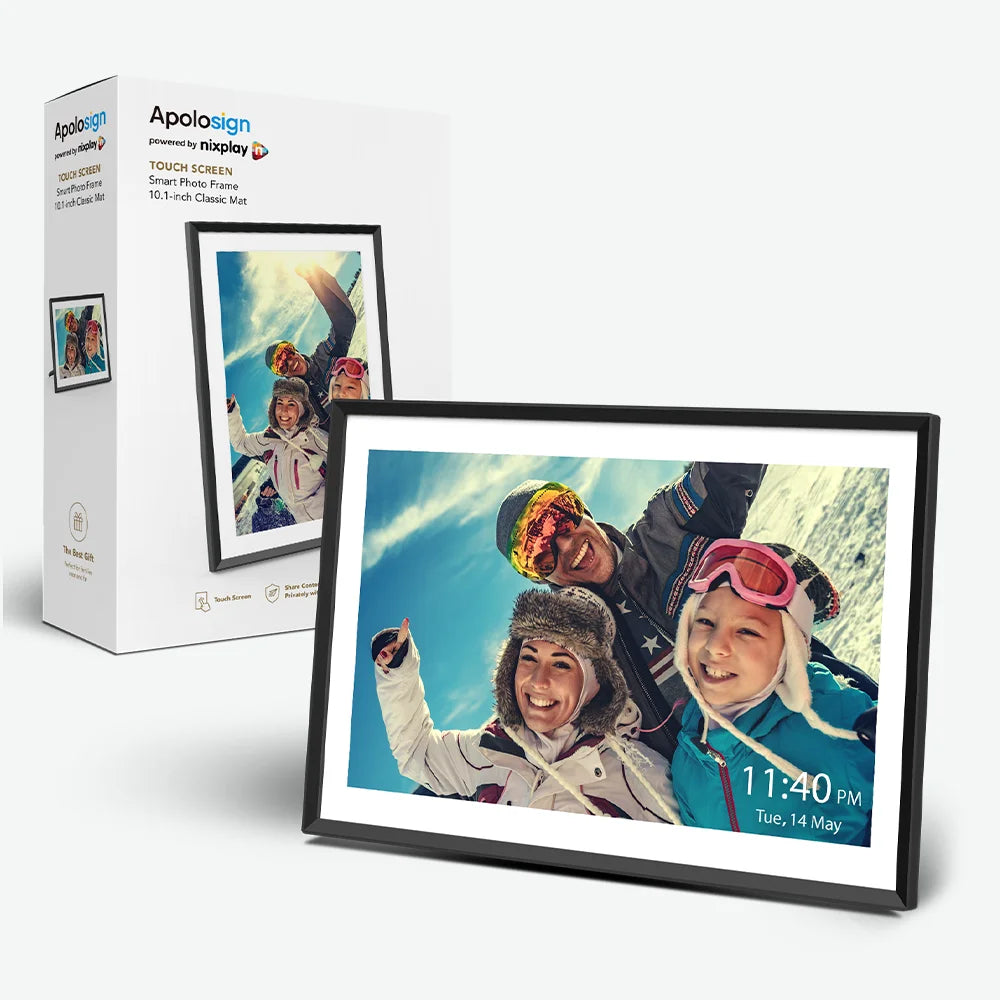
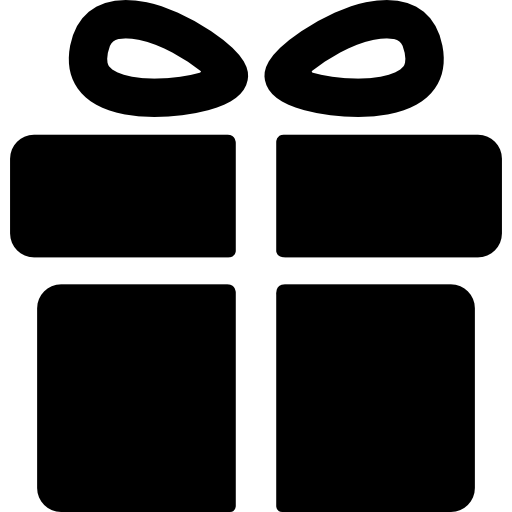
The gift that everyone would love.
Are you looking for the perfect gift to surprise your loved ones? Whether it's Father's birthday, Mother's Day, a friend's wedding, a housewarming, or Christmas, the ApoloSign digital picture frame is the perfect gift for any special occasion. What they receive isn't just a digital frame - it's a token of your love and miss.
If you want your friends or family to be able to send pictures to this frame, you just give them the little code and whenever they send the picture it’ll start showing up on here. This is really cool!

You can select sleep time so I selected from 10am to 10pm and then it’ll automatically go into sleep mode. It has a lot of cool functions on here.
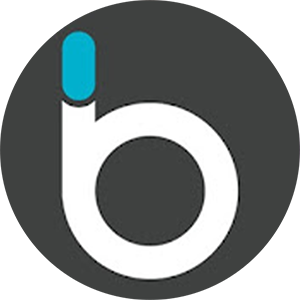
Product Specifications
Here are some information you might want to know about this product.
Display
10.1-inch
LCD 10-point touch screen
1280×800px
16:10
Processing
RK3126C Quad-core cortex A7
1GB
32GB
Android 7.1
Connectivity
IEEE 802.11 b/g/n 2.4G
× 1
Audio
8Ω/2W ×2
FAQs
Got a Question? We’ve Got Answers.
Find answers to commonly asked questions about this product. If you cannot find what you're looking for, we're here for you whenever you need.
Contact us1. Create a Nixplay Account
You need a Nixplay account to pair and manage your frames. You can create a Nixplay account in the Nixplay app or on https://app.nixplay.com/. Please use your preferred email address and create a unique password to create the account.
Note: This will be the account you use when adding photos to your frames.
2. Inserting the Frame
When plugged in, the Nixplay frame will turn on automatically. Use the supplied remote control or tap on the screen and follow the displayed instructions.
Connect the frame to Wifi and add it to your account to add photos from anywhere and any device using the account you created.
3. Pairing Frames
First connect the frame to Wifi. once connected, a 16-digit serial number is displayed on the frame's screen.
Log into your Nixplay account on the Nixplay app or www.nixplay.com. Select “Add Photo Frame” and enter the 16-digit serial number displayed on the frame. Your Nixplay photo frame should now be paired with your Nixplay account.
There are three ways to add albums, you can choose according to your needs.
A. Creating a New Album:
- Navigate to 'Albums' on the bottom menu bar.
- Tap the '+' sign.
- Select 'Standard Album' under Add Album.
- Name your Album and proceed to the next step.
- Choose the photo source (photo gallery etc) and select the photos to add (recommend up to 50 photos per batch).
- Press the arrow icon inside the blue circle.
- Ensure to assign the Album to the Frame and click ' Done '.
B. Adding to an Existing Album:
- Go to 'Albums' on the bottom menu bar.
- Tap the '+' sign.
- Select the photo source.
- Choose the photos to add.
- Press the arrow icon inside the blue circle.
- Select the existing Album to which you want to add the new photos.
- Press 'Upload'.
C. Creating a Google Photos Connected Album:
- Navigate to 'Albums' on the bottom menu bar.
- Tap the '+' sign.
- Select 'Google Connected album'.
- Connect to Google Photos and sign in to your account.
- Choose the Google Photos album you want to sync.
- Name the album and proceed to the next step.
- Assign the Album to the Frame and click 'Done'.
The Friends Feature enables seamless and instant photo sharing among Nixplay accounts. To connect with your friends and family and share your photos, let's take a look at the step-by-step guide for using the Friends Feature. It's important to familiarize yourself with this feature since the default settings might prevent received photos from appearing on your frame or playlists. It's a great place to begin your photo-sharing journey! https://www.nixplay.com/blogs/faq/how-can-i-add-friends-and-receive-send-photos-with-them
A factory reset will only work successfully if your frame is unpaired from your account.
Logging in to the Application
- Visit www.nixplay.com and log in to your account.
- Go to the Picture Frames tab and select your picture frames.
- Scroll down and press the Remove Photo Frame button at the bottom right of the page.
- Enter your account password.
Using the Mobile App
- Open the Nixplay app.
- Press the 'Photo Frames' option at the bottom of the app screen.
- Press the 'Settings' option in the upper right corner.
- Scroll down and press the red unpair button on the screen.
- Enter your account password and press the unpair button again.
To reset the photo frame to factory settings
- You will need to have a paper clip handy.
- Unplug the AC adapter from the photo frame.
- Press and hold the reset switch button in the small hole with the paper clip. (Do not use a large paper clip or you will damage the switch).
- While holding down the reset button (you should feel a click), plug back in the AC adapter. (Do not release the reset switch button.) On the picture frame screen, you can release the reset switch button when you see a blue progress bar inside a red rectangle. (For other photo frames, a clock and a set of gears will appear when resetting the photo frame) .
- Please be patient as it will take a few minutes to load, the blue loading bar will be displayed during loading and may be delayed up to halfway, this is normal.
- After the update, you will be asked to connect the frame to a WIFI connection. Once the frame is connected to WIFI, the serial number will be displayed on the screen.
- After resetting the picture frame. you will need to pair it again. When the photo frame displays the serial number: Log in to your Nixplay account.
- Go to the Photo Frames tab and select Pair New Photo Frame. Enter your 16-digit serial number and follow the next steps provided in the Nixplay web app or mobile app.
Please use a paper clip to press and hold the reset button located in the small hole on the back of the frame. After resetting, try reconnecting the frame to a Wi-Fi network.