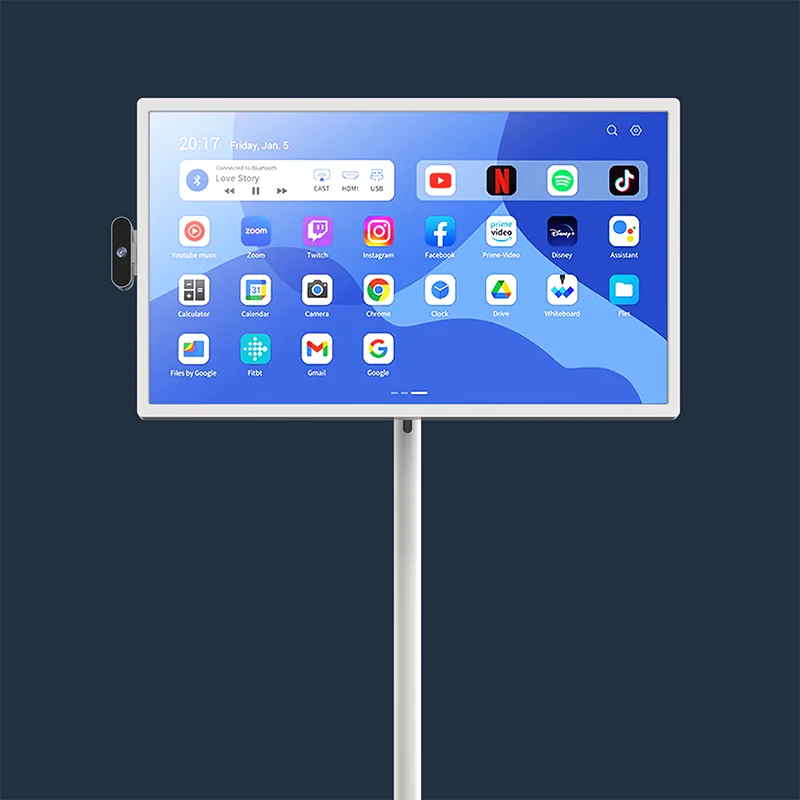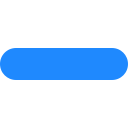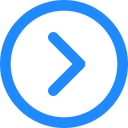Stuck on the Google service backup page during setup. If you encounter this problem, please watch the video to fix it.
Please check if the font size is set too large? When you perform the step shown in the picture, there should be a button in the lower right corner. If you enlarged the screen in the previous step, it may cover the button and prevent you from continuing. I suggest going back to the previous step and trying again.
Thank you for your patience, we are working hard to improve our system and we will be releasing an update soon to address this issue.
If your screen briefly turns on and then goes black, it may be due to sleep mode settings. The device will turn off the display after a set time but will still remain functional for alarms and tasks. To adjust sleep mode settings:
- Go to Settings on your digital calendar.
- Navigate to Display Settings > Screen Timeout/Sleep Mode.
- Adjust the timeout duration or disable sleep mode to keep the screen on longer.
To synchronize your calendar:
- Open the Calendar application on your ApoloSign digital calendar.
- Navigate to Settings > Accounts and Sync.
- Select Google, iCloud, or Outlook and sign in with your account.
- Enable Calendar Sync and start synchronizing your events.
If you encounter any issues, please contact the ApoloSign Customer Support Center for assistance.
Yes! The ApoloSign Digital Calendar is designed for wall mounting and comes with a mounting bracket for easy installation.
However, once the device is fixed to the wall, it cannot be freely rotated between portrait and landscape mode. You will need to adjust the mounting position during installation to choose your preferred orientation.
Yes, there is a power cord included in the package and you will need to plug it in to use it.
Contact Us
If you cannot find what you're looking for, please feel free to cantact us and we will assist you.